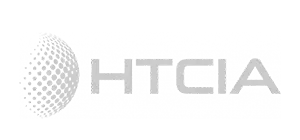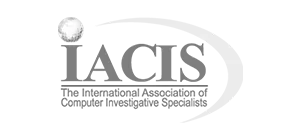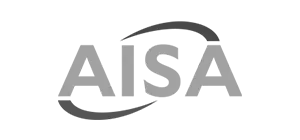Detecting Malware: A Beginner's Guide

Malware infection is really harmful as it can steal your data, hijack your devices, and even bring down entire systems.
And do you know what’s even more concerning? Well, malware is hard to detect. Even antivirus software has just a 25% success rate in identifying the threat.
But here's the good news: there are various proven ways to detect and mitigate this infection.
In this beginner’s guide, we will explore the basics of malware detection, the different types of malware, and practical steps to enhance your security measures!
A Quick Overview of Malware
Malware refers to a malicious software designed to harm or exploit a computer system, network, or any programmable device. Hackers usually deploy this threat for various reasons, such as:
● Extracting the personal data of the user
● Stealing money through banking apps or similar services
● Disrupting the competitor’s business processes
Types of Malware
- Virus: Computer viruses sneak into clean files and infect other files as well. They replicate themselves rapidly, and can damage the essential files and the system's core functionality.
- Trojan Horse: Named after the old Greek story of the Trojan Horse, a Trojan seeks to appear as a legitimate software, app, file, or game. However, once downloaded, it can steal personal information or even harm your system.
- Spyware: As the name suggests, spyware is software that spies on your actions. This malware operates in the background and collects information without your knowledge, such as credit card details, passwords, and other sensitive data.
- Adware: Often less malicious but more frustrating, adware shows unwanted ads on your computer. Sometimes, these ads can redirect you to other malicious websites or software, which might undermine the security of your system.
- Ransomware: This type of malware locks you out of your own system or files and demands a ransom payment to regain access. It has become famously destructive in recent years for the victims, causing the loss of $1 billion in 2023 and $34 million in 2022.
How to Detect Malware? A Simple Guide
Here’s a simple guide to help you detect malware:
1. Recognise the Symptoms
The first step in detecting malware is to be aware of the common signs that indicate a potential infection. Here are five major signs that your device may be infected with malware:
- Slow Performance: If your computer starts running slowly or freezing frequently, malware might be running in the background. These unwanted programs consume all your system’s resources and memory, slowing down the operating speed.
- Frequent Crashes: Malware can cause your system or applications to crash unexpectedly. If your device restarts on its own or apps crash for no reason, it’s time to check for infections.
- Pop-Ups and Unwanted Ads: One of the clearest signs of malware is pop-ups and ads that suddenly appear on the screen. These show up even when you’re not online and redirect your browser without permission.
- Unfamiliar Programs or Files: If you find new apps, toolbars, or files you didn’t install, be cautious. Malware imports external software to damage your system or spy on you. This software can look like legitimate programs to avoid detection.
- Poor Security: Malware turns off your security software and prevents updates to make your device more prone to attacks. In case your antivirus is off or you can’t get to security settings, it’s a big sign that malware has taken over your computer.
2. Install & Activate an Antivirus
While the accuracy of antivirus software isn’t very high, cybersecurity experts still recommend it as the first line of defence against malware. Hence, consider installing and activating a reliable antivirus software like Avast or AVG.
Remember to update the antivirus on a regular basis, as new malware variants are capable of hiding themselves from the older versions.
3. Use a Rootkit Detector
Rootkit is basically a collection of several stealthy malwares that allow hackers to take control over your device. Unfortunately, several antivirus software are unable to detect this threat.
For identification of rootkits, you may consider using a specialised rootkit detector. Popular options include Malwarebytes Anti-Rootkit and ESET Mac Rootkit Detector.
4. Monitor Network Traffic
Monitoring network traffic is an effective method for detecting malware activity on your device. Malware often communicates with external servers, either to download additional malicious payloads or to send sensitive data extracted from your device.
By tracking the data that flows in and out of your network, you can identify unusual or suspicious behaviours that might indicate a malware infection. You can do so through network monitoring tools such as Wireshark, NetworkMiner, or Microsoft’s built-in Resource Monitor.
5. Utilise System File Checker (SFC)
As mentioned, malware’s primary aim is to corrupt system files. Hence, to detect the presence of corrupt files and malware, it’s essential to run a scan through the System File Checker (built-in Windows utility).

What to Do If You Suspect Malware?
If you suspect that your device has been compromised by malware, taking swift and effective action is crucial to minimise potential damage and safeguard your personal information. Here’s a step-by-step guide on what to do if you think your device is infected:
1. Disconnect from the Internet
As soon as you suspect a malware infection, disconnect your device from the Internet. This prevents the malware from sending data to a remote server, receiving further instructions, or spreading to other devices on your network.

2. Enter Safe Mode
Safe Mode is a diagnostic mode in operating systems like Windows and macOS that starts the device with only the essential programs running. Booting in Safe Mode can prevent malware from activating automatically and makes it easier to remove.
Here’s how to do so:
- Windows: Restart your computer and hold the F8 key as it boots up. Select "Safe Mode with Networking" from the options.
- macOS: Restart your Mac and immediately press and hold the Shift key until the login window appears. Then, log in as usual.
3. Use Antivirus Software
Run a full system scan using antivirus software. If malware is detected, follow the tool's recommendations. This typically involves isolating any malicious files or programs.
4. Change Your Passwords
If malware has compromised your system, there’s a risk that your passwords may have been stolen. After cleaning your system, change all your passwords, especially those for sensitive accounts like email and banking.
5. Consult a Professional
If the malware infection is beyond your ability to manage or if important data is at risk, it may be wise to consult with a professional cybersecurity expert. They can provide more advanced assistance and recovery options.
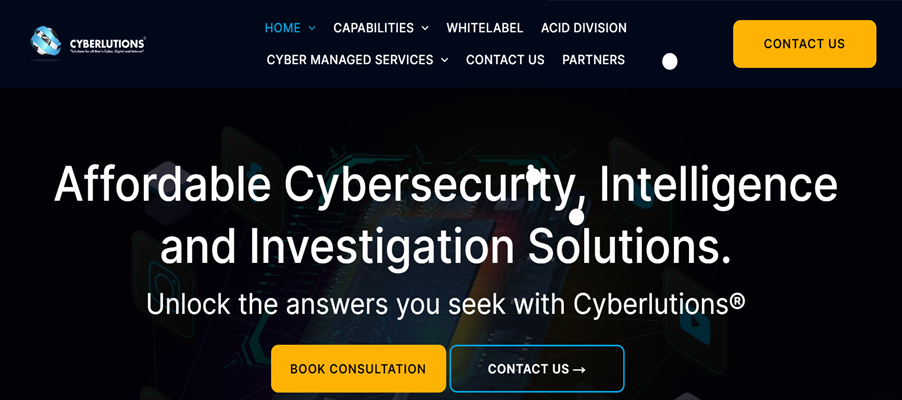
Cyberlutions® - Your Partner in Preventing Cyber Threats
To wrap it all up, understanding malware and its implications is essential for anyone using digital devices. By following the strategies outlined in this beginner’s guide, you can significantly mitigate your risk of falling victim to malicious software.
If you want to take your understanding and capabilities in detecting and managing malware to the next level, consider the specialised services of Cyberlutions®. With over 45 years of experience in the field, the company leverages a team of experts skilled in digital investigations, cybersecurity, and data recovery.
Book a FREE consultation now and enhance your cybersecurity measures!